Configuring System Queues and Tasks
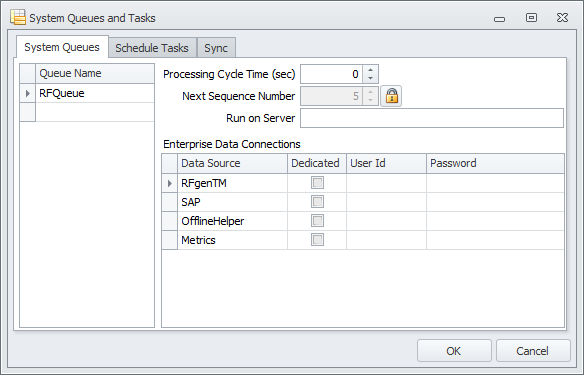
System Queues Tab
This table of queues allows for several queue processes to take place at the same time. The name RFQueue is the default name for the first thread that will process transactions.
The Processing Cycle Time number is the number of seconds that will pass before the system checks this queue for transactions and if one or more are found the entire queue is processed.
The Next Sequence Number option will allow the user to change the sequence number used when queuing or making entries in the logs. To change the number, click the lock icon then change the value. A sequence number helps identify the specific transaction for reference purposes.
The Run on Server is used to specify a server to prevent your queued transactions and events from running on all servers that are actively used for load balancing. If this field is left blank, RFgen will not check for any server changes and run all processes on all server(s) connected to the RFgen database. If the server IP address or “Local Host” is present, then RFgen checks which server to use and runs processes against the assigned server.
Enterprise Data Connectors
Each data source can be configured separately for each queue meaning that each queue can have either a dedicated connection to a specific data connector or it can share a limited pool of handles to that data connection. This is the Dedicated check box option. In either case a user and password could be specified for the queue to use when it communicates with that connection.
Note: Each queue process uses one client license because it is, in essence, an automated user performing tasks against the server and the backend systems. For example, a 10-client licensed system with three separate queue processes will only allow up to seven concurrent devices.
Schedule Tasks
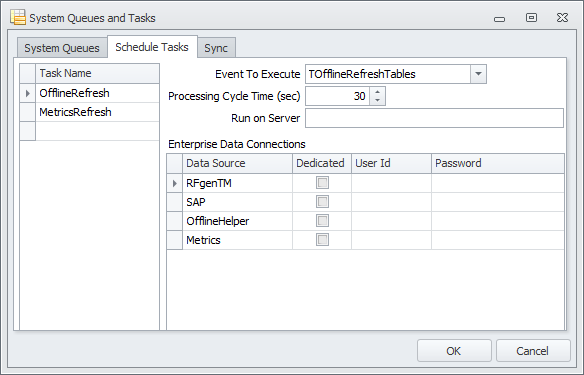
The Schedule Tasks tab allows the user to specify a task name and then assign it to a Timed Event macro chosen from the Event to Execute drop down. The Processing Cycle Time is in seconds and determines how often the server will run the Timed Event macro. Just as with the queues each data source can be configured separately as well as taking a client license. See the above section for more details.
Sync tab
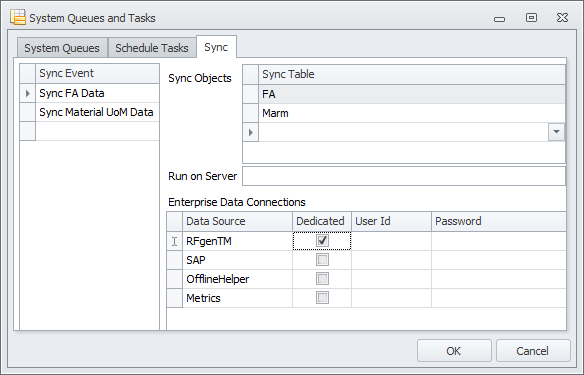
The purpose of the Sync (synchronization) tab is to list the tables that must exist in order for synchronizing data to occur between the data source and target. This tab is used to ensure the tables exist. While the synchronization is designed to run in the background once the sync commands have be scripted in your solution, you use the Sync Event, Sync Table and selected Enterprise Data Connections to "precheck" these structures .
Sync Event
TBD
Sync Table
a. Before a client can process data offline, it must first have a database of the tables with the data to be updated. These kinds of tables that are provisioned through a client profile are called "Sync Tables." The format of the table, its schema, and datatypes etc need to be identical in form, fit and function on the client side as it was from the source (the master database which is considered the source / source of truth.
b.